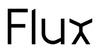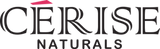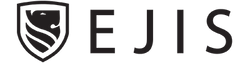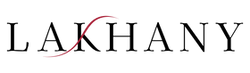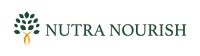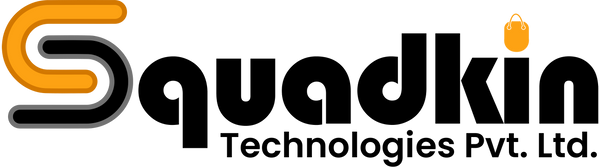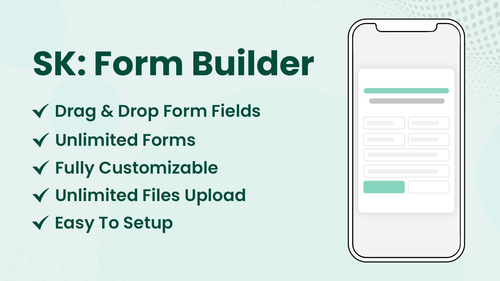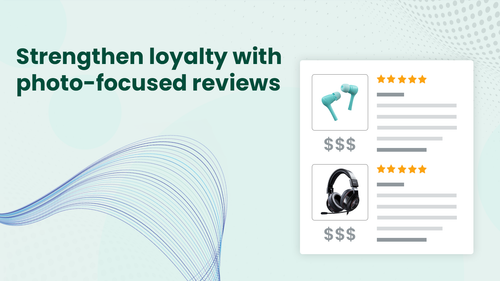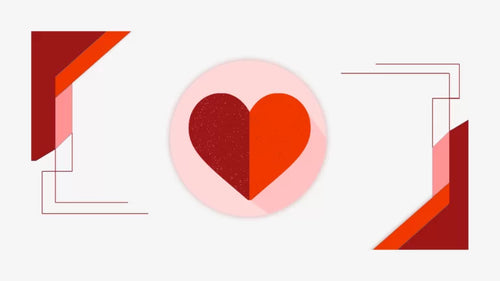Create unlimited FAQs to solves your customer's queries.
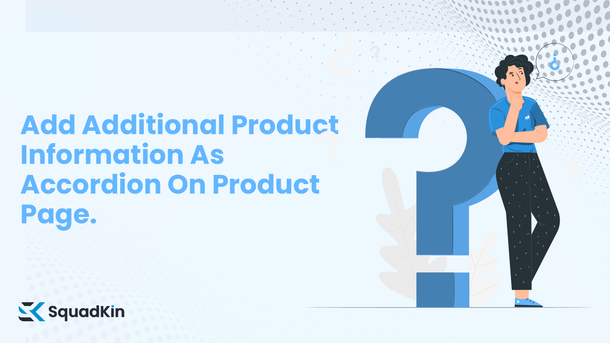
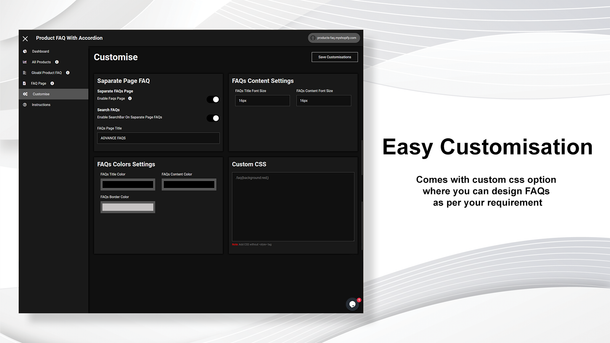
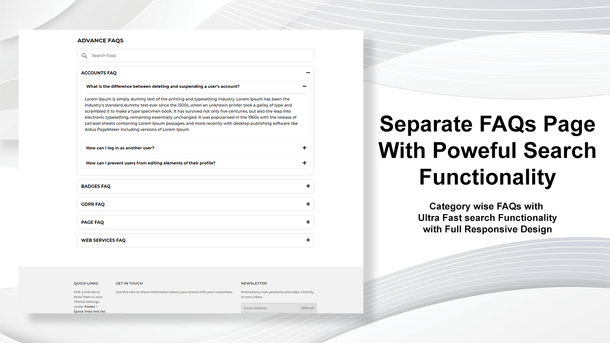
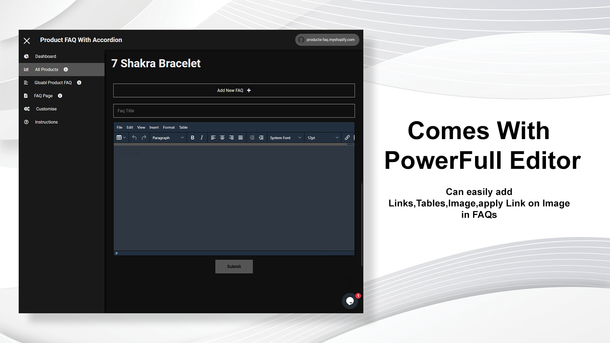
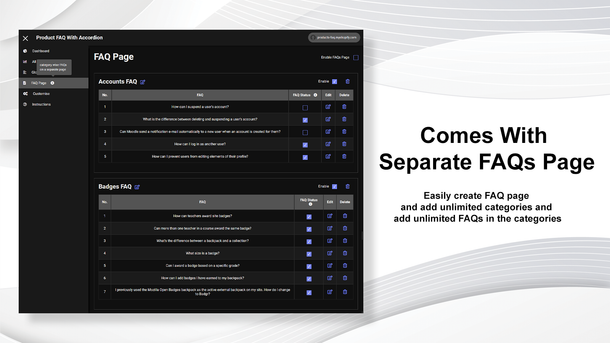
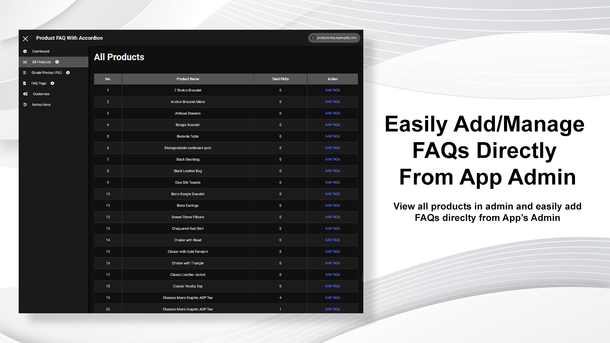
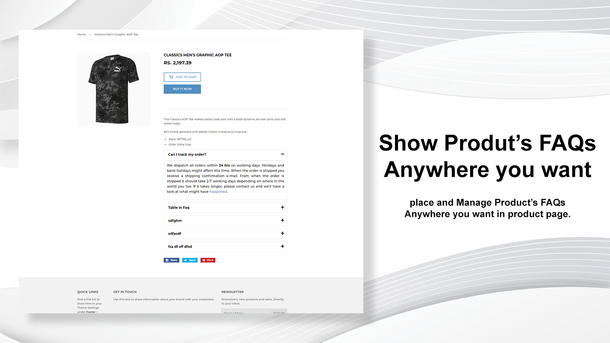
Key Features of Squadkin Product FAQs With SEO
> Unlimited FAQs.
> Richtext Editor
Add table, images, paragraphs, links and many more things in the FAQs, with using the richtext editor.
> Setup Global FAQs
Create faq once and use them in all products with global FAQs feature.
> FAQs Page
Show FAQs on a separate page.
> Custom CSS
Design wishlist dashboard as per your store branding with using the custom css option.
> Advanced FAQs Pages
Create faqs and assign them on a page, and use theme on a separate pages.
> Rich snippets - SEO
The FAQs are created by you will be optimized with SEO and appear on google search when user search relevant to the FAQs or your store.
> Search FAQs
In separate page FAQs, User can search regarding the FAQs to find more information.
> 24x7 Live Chat
24 x 7 live chat support for every merchant.
Guide Center
Duplicate live theme to create a backup copy since few snippets will automatically get created and added at your published theme during the installation process.


Rename your duplicate theme - This will help our experts locate your theme easily if it requires any further tweaking.


1. Go to Products from left side Menu and open the product where on which you want to add FAQs And Click on More Option from the top-right menu on the product and select Product FAQs With Accordion.

2. Click On Add New Question.

3. Add FAQ and Content/Answer. We Provide you a powerful Text editor with that you can add anything to the accordion. i.e. Heading, Paragraph, multiple Tables, Bold Text, Set alignment, Add Links, Add Images, Add Link on the added Images, and more.

You can manage product-wise faqs from the app's dashboard and can apply select faqs for all the products (globally).
1. Go to Apps And Open our and there you will see the Dashboard where all the products will appear (Only FAQ Added Products).

2. Detail To View Of Product FAQ In the manage section.

1. Go to a separate page faq page and create faq, that you wanted to show on any separate page.

1.1 Click on Separate Page Faq from sidebar
1.2 Add newFaq page
2. After creating faq page, let's add faqs on that page
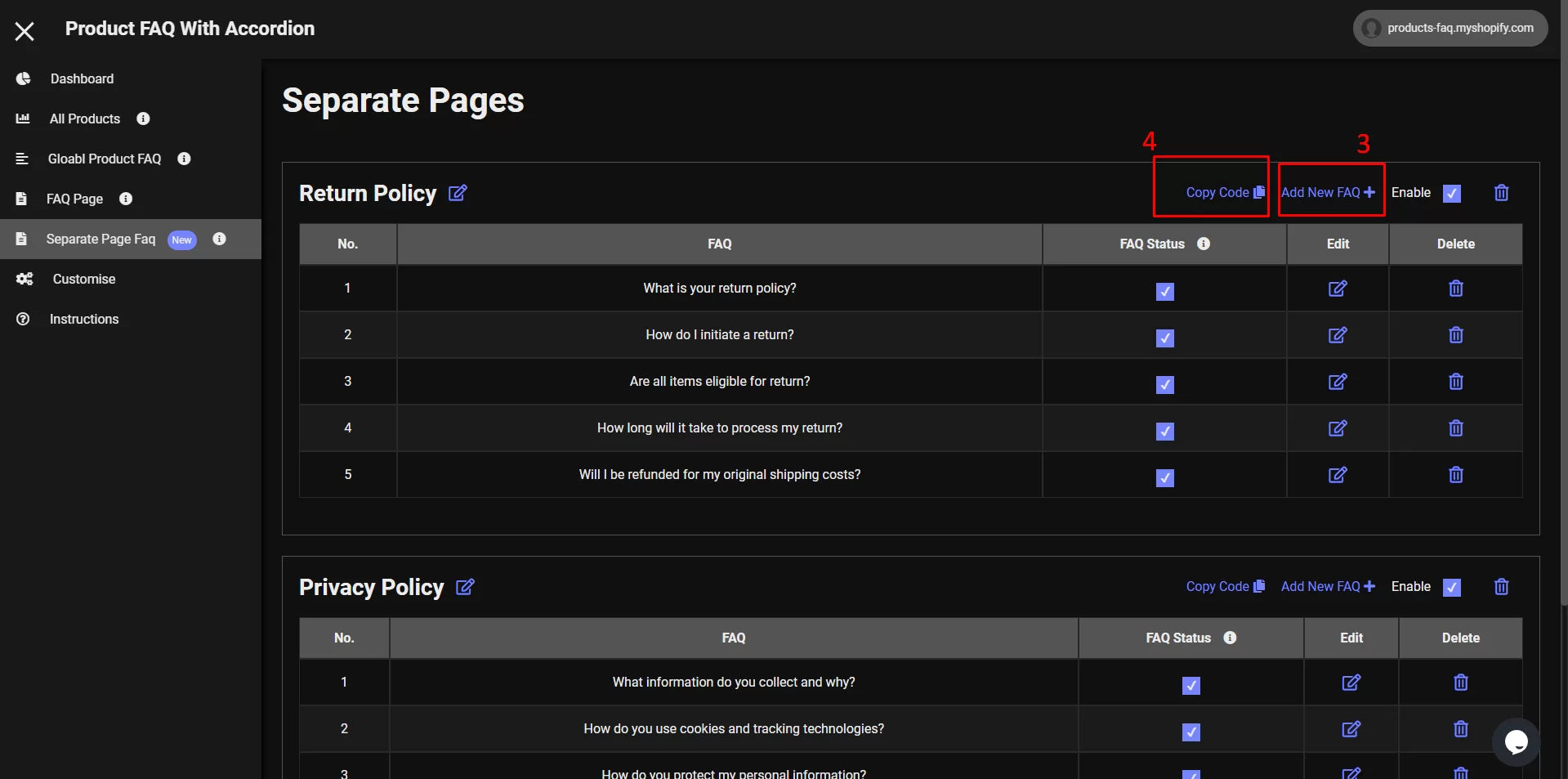
1.3 Click on Add New Faq+ button to add faqs on that FAQs page.
1.4 After adding faqs, click on copy code button to copy the faqs page ID
To add faqs on any page, go to your theme and open customization.

go to the page where you wanted to place faq live above Screenshot.
2.1 Click on Add section button
2.2 Scroll down and look for Add Separate FAQ Data and click on that block

2.3 Paste the copied code here under the Add Separate Data block
2.4 Click on add block button to add multiple faqs page on the page
If Need Any customization or custom feature Just Drop Us a Mail at support@squadkin.com We will setup and customize as per your requirement. 🙂
FAQ and Troubleshooting
Copy the Above code and Place that Code where you wanted to Show the product FAQs. See the Image for example.

If Need Any customization or custom feature Just Drop Us a Mail at support@squadkin.com We will setup and customize as per your requirement. 🙂
1. Advance FAQ is a feature provided in our app. It Creates a page called Advance FAQ in your store here you can add FAQs with multiple and unlimited categories and add the FAQs in the categories.

2. You have to enable the Advance FAQ Page to Access The page.
Go to Customization >> and enable the Advance FAQs option.

3. You can also change the FAQ title From the customization. 😀
Go To Customization there you will found the customizations.
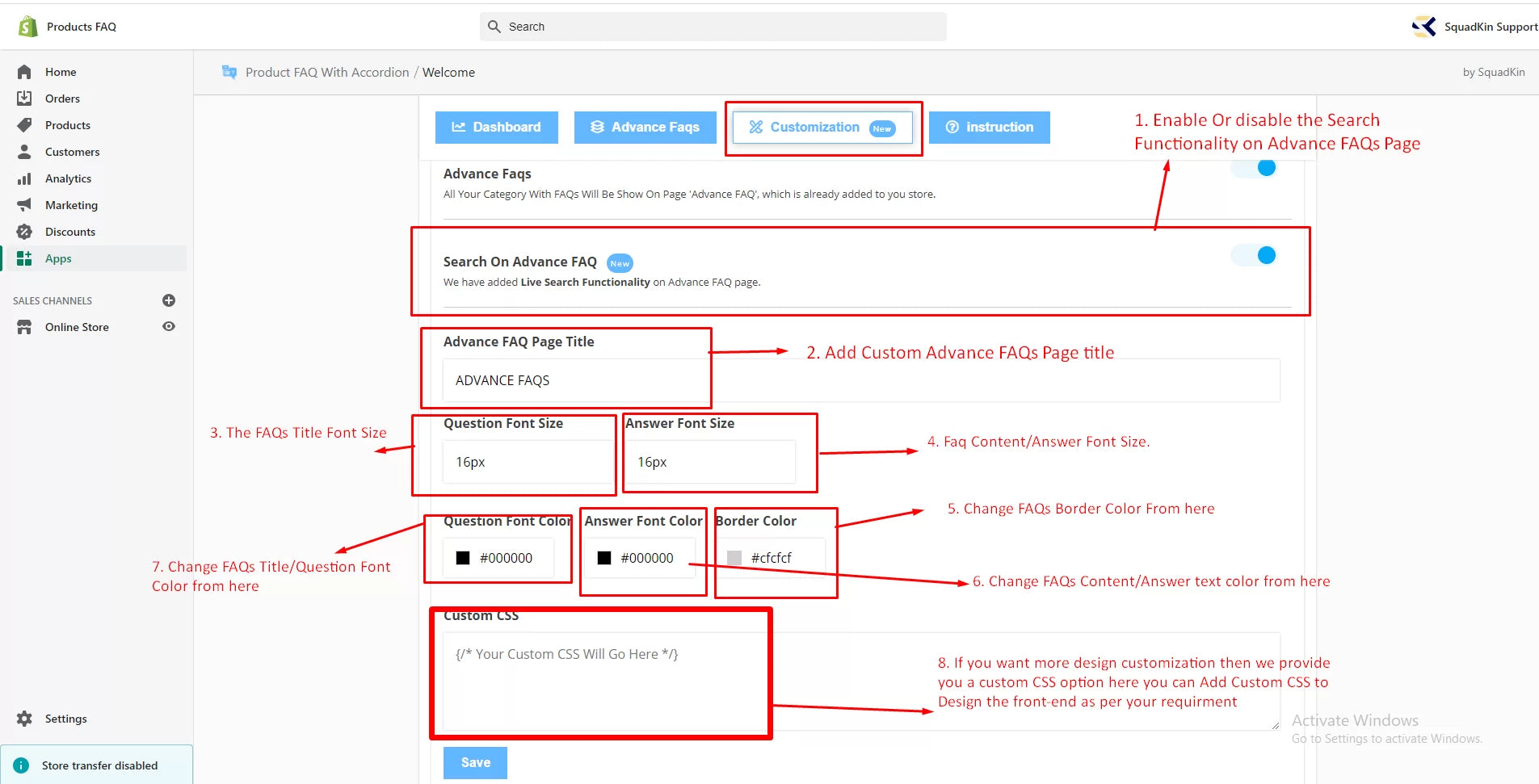



Leading Brands That Trust On Us